How to record online gameplay in high quality on my PC? Use the best free online screen recorder and capture anything on your PC in 4K with audio.
Recording something on your PC is the easiest way to share your content when you stream online games or create informative clips. Suppose you want to record a gaming or tutorial video for your social media or YouTube channel.
Instead of using multiple tools to record and edit your content, you can use an online screen recorder which lets you capture footage on your PC with audio and the highest picture quality.
The benefit of using the best screen recorder is that you don’t have to worry about recording internal and external audio separately. You can record and edit your footage with a few clicks, and you can export it in your desired format without watermarks. If you stream online games, having a fast screen recorder that does not affect your gaming experience is the best. The screen recording feature is great, if something doesn’t download, it’s easy to record the screen and it’s very useful later.
The Best Online Screen Recorder
The iTop Screen Recorder is the perfect screen recorder Windows 10 that helps users record all offline and online activity on their PC with both internal and external audio in the highest quality. It is cheap, fast, and gives unlimited recording time. The iTop Screen recorder has a simple user interface, so it is easier to use even if you are not tech-savvy.
It also offers flexible screen capture, where you decide how much of your PC screen you want to record. You can also use it to record webcams, compress videos, and capture screenshots.
It is best for game recordings because it gives you high performance with low CPU usage. Once you record something on the iTop Screen Recorder. You can do some lightweight editing such as multi-layer edits, special effects, merge and combine clips, or trim your recording.
The point here is that you don’t need a different tool to record, edit and share your videos if you use the iTop Screen Recorder. Here is how to record your PC activity in high quality.
STEP 1: Download the iTop Screen Recorder for free. Install it and open the recorder when you are ready to record something.
STEP 2: Now, customize the settings for your recording. You can set the capture ratio and decide if you want to record the webcam or audio.
STEP 3: After you complete the settings, hit the “REC” button or press the “F9” key. You can pause and resume your recording anytime you want. Once you are done, use the stop button to stop the recorder.
STEP 4: Next, go to “My Creations” and click on your recording to preview it. Here, you can use the edit option to edit your footage and it in the format you want.
Conclusion
If you want a screen recorder that can give you all the professional screen recording features at a cheap, iTop Screen Recorder is your pick. It has low system requirements, so it works on all computers, and it is easy to use for everyone. With the iTop Screen Recorder. You don’t have to worry about time limits or exporting your video in high quality. It can help you capture, edit, and share your videos with a few clicks.